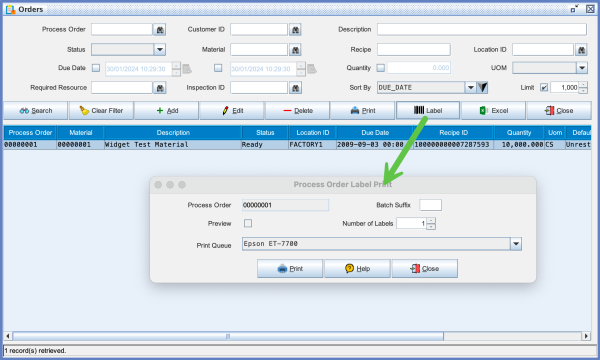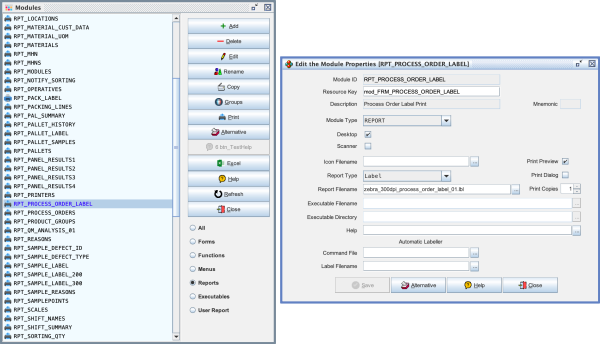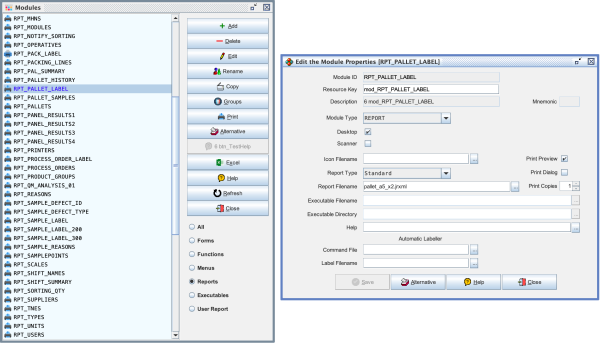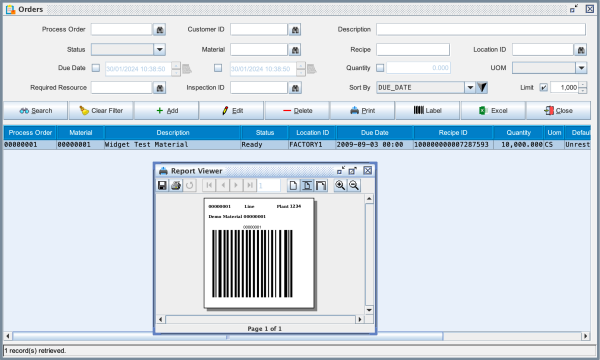Process Order Barcode
If you want to print a barcode of the Process Order (Works Order) number in barcode format you can do that from the Process Order Admin screen. This can be useful if you need to identify the order number automatically while a pallet is on the production line. For example - perhaps you have multiple production lines feeding into a single Automatic Pallet Labeller and you need to identify the order (material) which is on the pallet. You can apply a Process Order Barcode to the pallet and then use an inline fixed barcode scanner to identify the Pallet as it approaches the labeller.
In the above screen you will notice that the Preview checkbox is disabled. This is because the system has been configured for working with a Zebra printer. The module is configured as shown below.
If you want a barcode which can be sent to any printer then you can amend the module definition to how it's shown below.
You will then be able to get output like the example shown below.