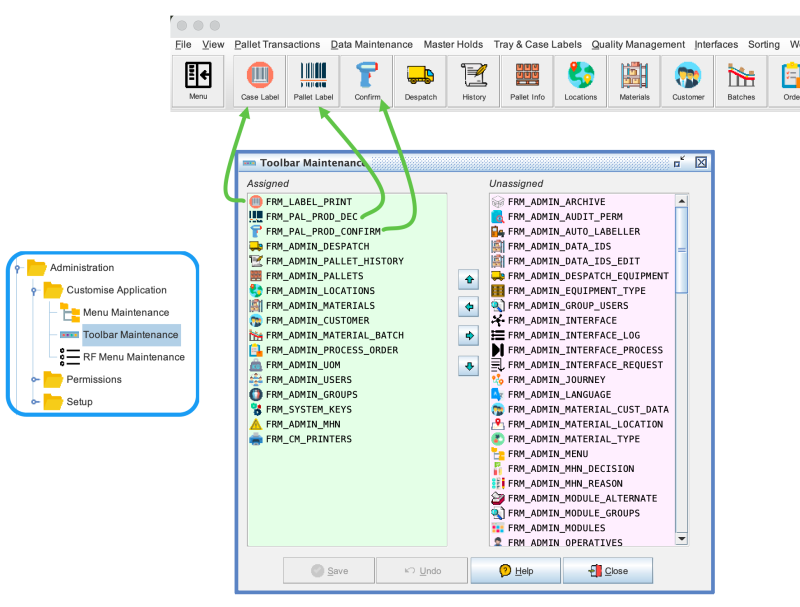Toolbar Maintenance: Difference between revisions
Created page with "When you initially install the application it will create a default toolbar. However you can customise the system using the Toolar Maintenance screen. You should note that the updates you apply will only be visible when you reload the application. Also you should note that the actual menu options which are displayed to you when you logon are also dependent on the permissions assigned. 800px" |
No edit summary |
||
| Line 1: | Line 1: | ||
When you initially install the application it will create a default toolbar. However you can customise the system using the Toolar Maintenance screen. You should note that the updates you apply will only be visible when you reload the application. Also you should note that the actual menu options which are displayed to you when you logon are also dependent on the permissions assigned. | When you initially install the application it will create a default toolbar. However you can customise the system using the Toolar Maintenance screen. You should note that the updates you apply will only be visible when you reload the application. Also you should note that the actual menu options which are displayed to you when you logon are also dependent on the permissions assigned. | ||
[[file:Toolbar Maintenance.png|800px]] | [[file:Toolbar Maintenance.png|link=|800px]] | ||
Revision as of 11:48, 23 August 2024
When you initially install the application it will create a default toolbar. However you can customise the system using the Toolar Maintenance screen. You should note that the updates you apply will only be visible when you reload the application. Also you should note that the actual menu options which are displayed to you when you logon are also dependent on the permissions assigned.