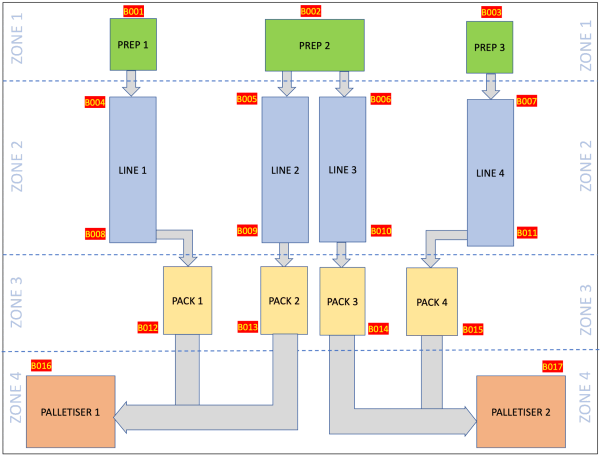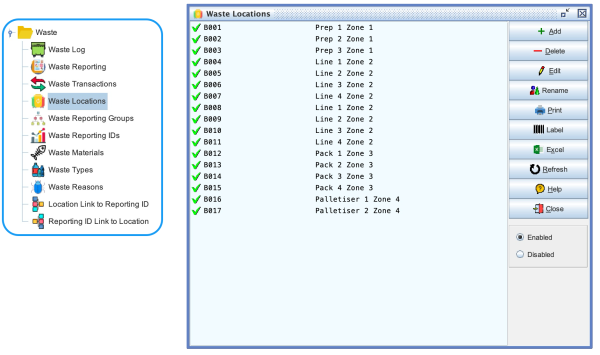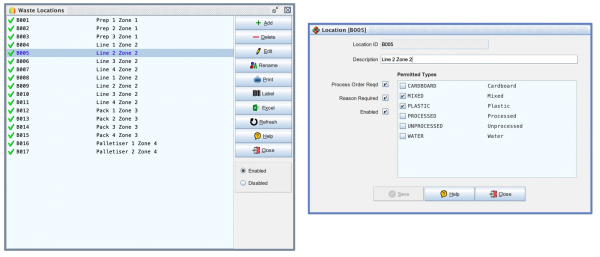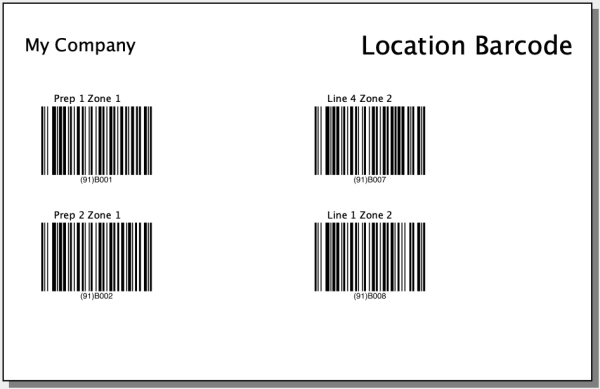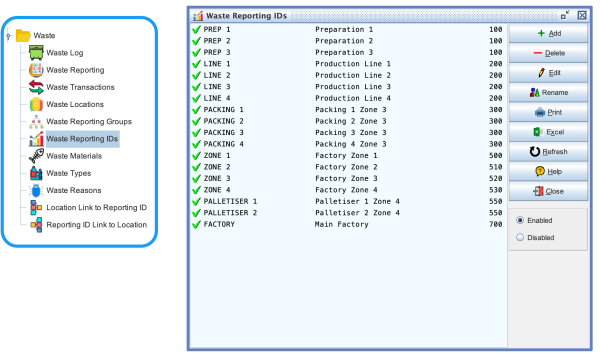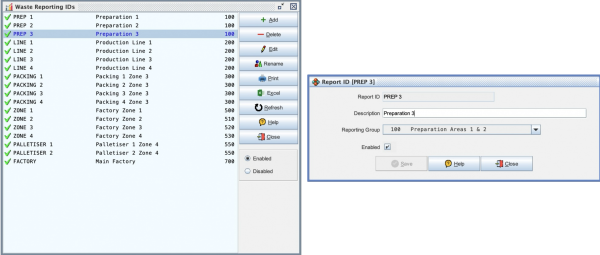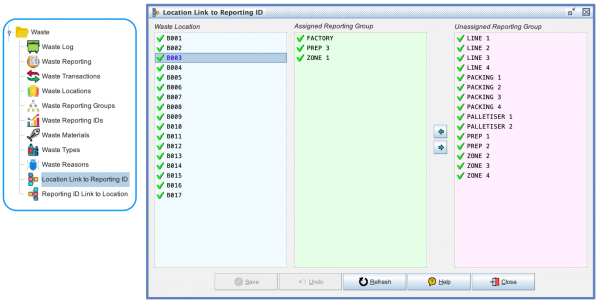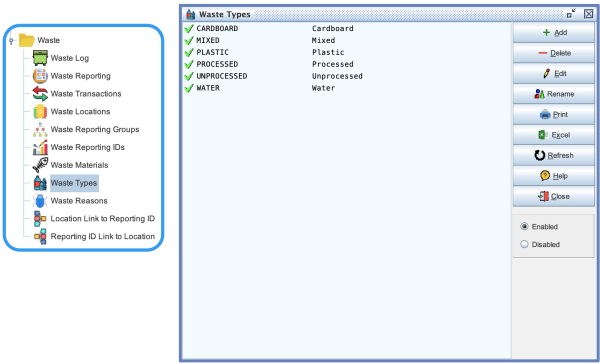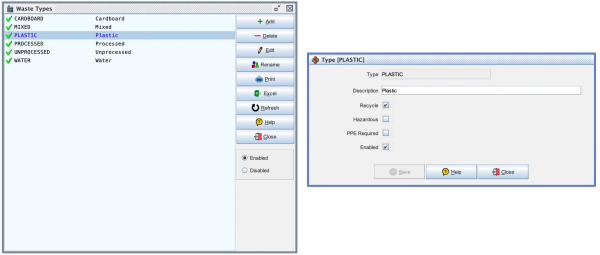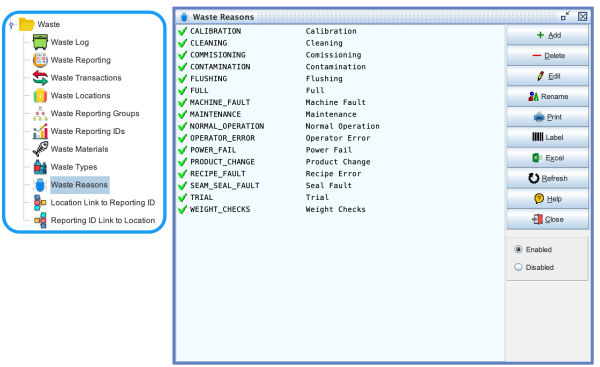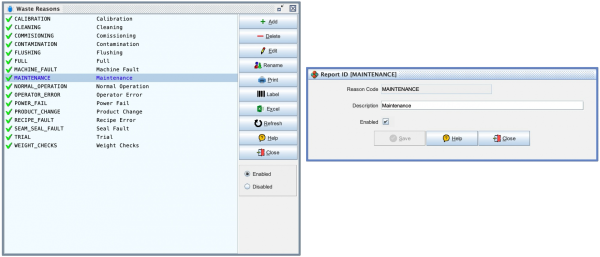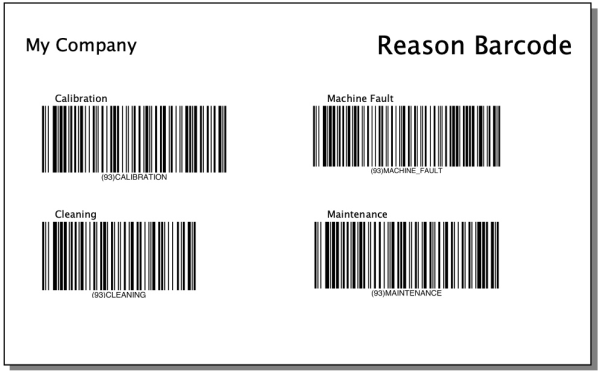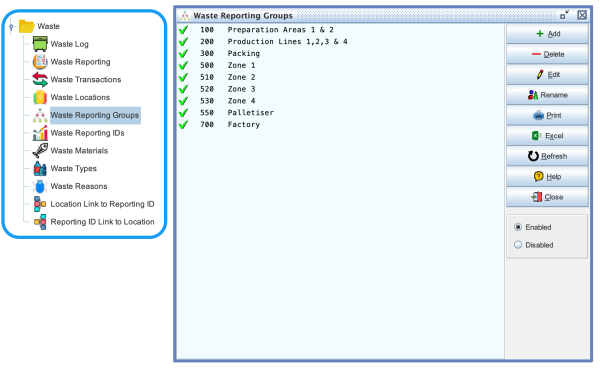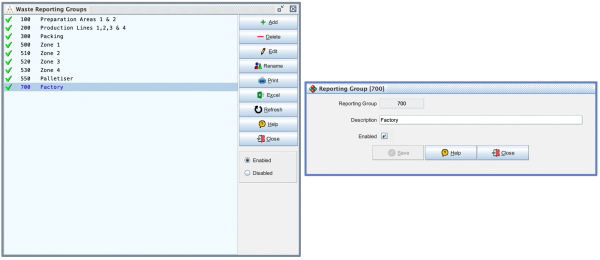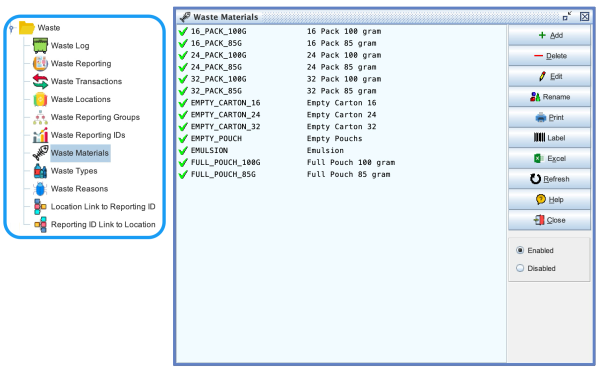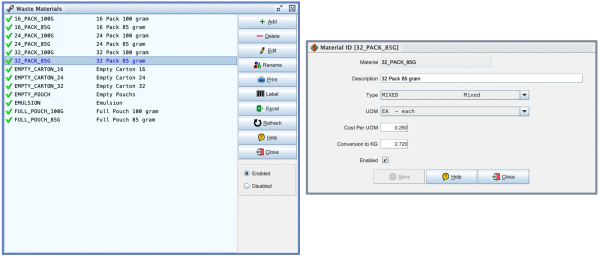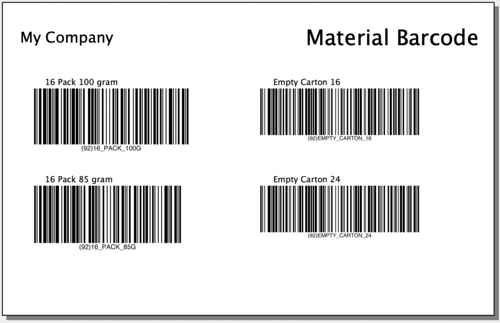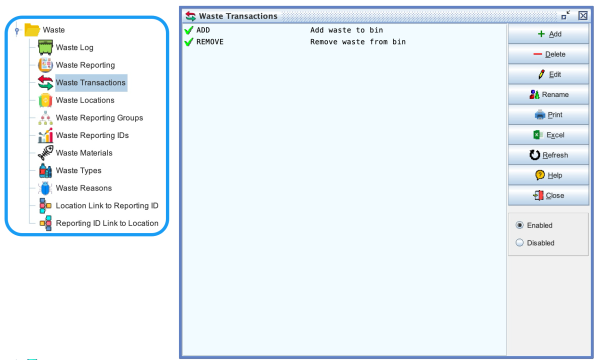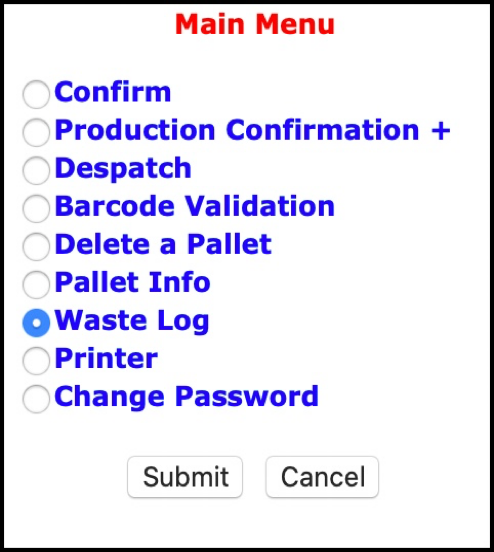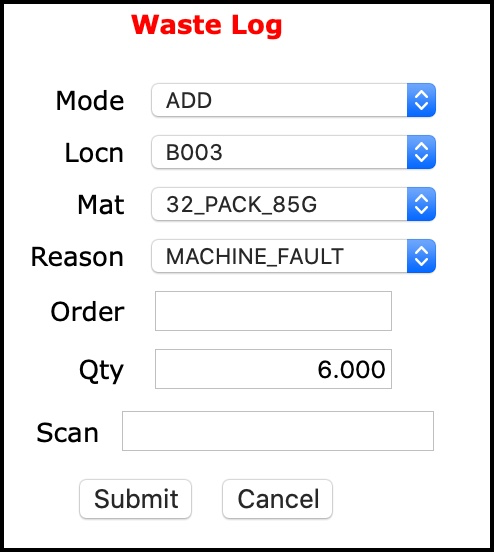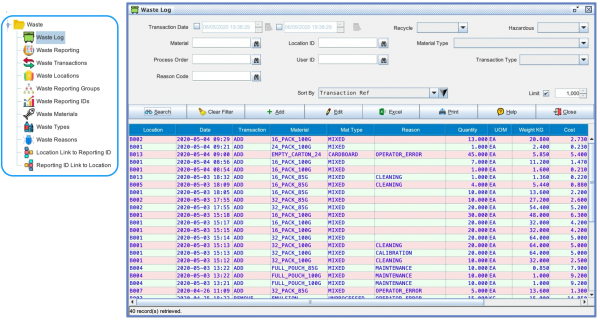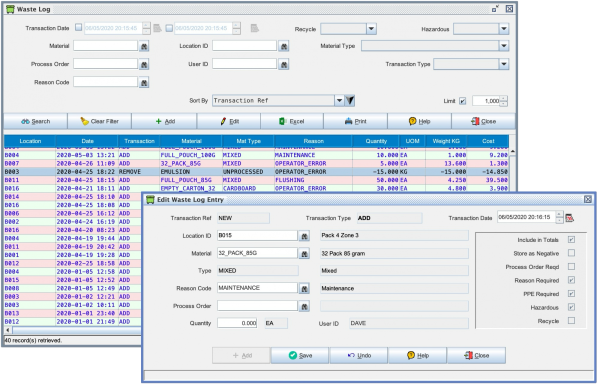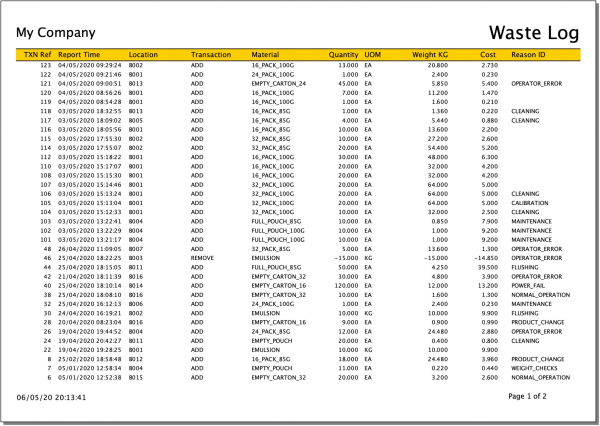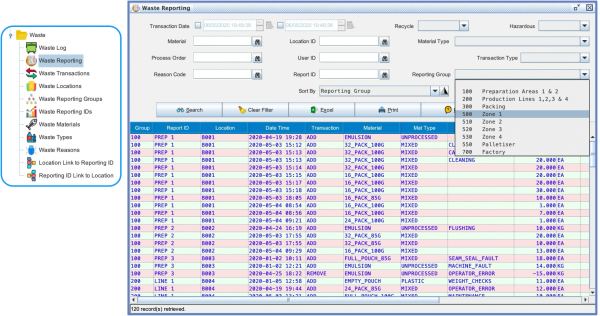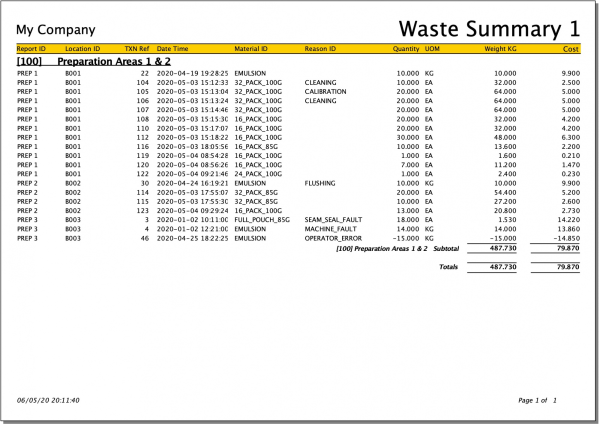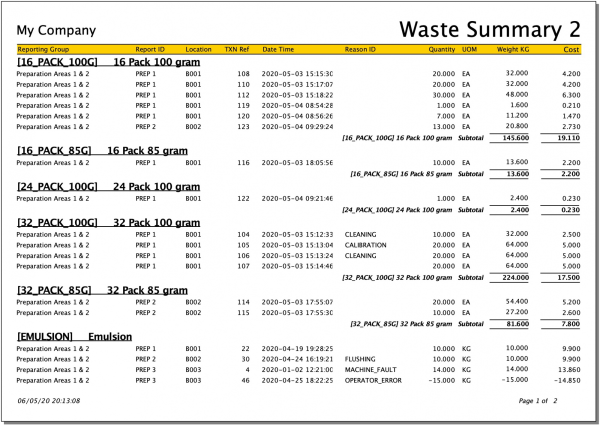Waste Recording: Difference between revisions
No edit summary |
No edit summary |
||
| Line 1: | Line 1: | ||
__FORCETOC__ | __FORCETOC__ | ||
__TOC__ | {|align=right | ||
|__TOC__ | |||
|} | |||
* [Example Factory](#example-factory) | * [Example Factory](#example-factory) | ||
Revision as of 16:17, 19 August 2024
- [Example Factory](#example-factory)
- [Physical Location IDs](#physical-location-ids)
- [Location Barcode](#location-barcode)
- [Logical Reporting IDs](#logical-reporting-ids)
- [Link Reporting ID to Physical Location ID](#link-reporting-id-to-physical-location-id)
- [Waste Types](#waste-types)
- [Waste Reasons](#waste-reasons)
- [Reason Barcode](#reason-barcode)
- [Reporting Groups](#reporting-groups)
- [Waste Materials](#waste-materials)
- [Material Barcode](#material-barcode)
- [Process Order Barcode](#process-order-barcode)
- [Waste Transactions](#waste-transactions)
- [Wireless Mobile Computer Screens](#wireless-mobile-computer-screens)
- [Log Admin & Enquiries](#log-admin-and-enquiries)
- [Log Report](#log-report)
- [Reporting](#reporting)
first
second
The Waste Module is designed to allow you to record where waste is being generated in a manufacturing environment and then report on it so that you can easily determine which areas might benefit from improvement.
This module is part of Commander4j version 8.02 or newer and some example data has been included to illustrate how it can be configured. By default, the Waste module/options will be assigned to a new user group called WASTE. If you don't see these options when you logon to Commander4j you will need to be added to this group and then logon again.
Example Factory
In order to understand the demo data, you should review the diagram below. This diagram represents a totally fictitious factory so don't worry if it does not make any kind of sense from a manufacturing perspective.
Physical Location IDs
The first thing you should notice is that some physical waste recording points have been marked in red and yellow. These physical locations have been defined within the database and will subsequently be linked/grouped to logical reporting id's.
These physical locations are recorded in the Waste Locations screen which you can see below. When creating a new location in the database you will find that certain special characters that cannot be represented in a barcode will be automatically replaced with underscores. You can edit an existing entry by double-clicking on a row, or selecting a row and clicking on the edit button.
When you define a location you can specify which types of waste can be recorded in this location. You may, for example, have a location (bin) which is for putting only recyclable cardboard in. You can also indicate if the operator needs to record the current Process Order and/or the Reason of why waste has been generated. The permitted types shown on this screen can be defined within the application.
Location Barcode
To make recording waste simple to do there is a web application for use with Zebra Scanners / Enterprise Browser. This function prompts the user to select the location where they are working and this can be accomplished either manually on screen or quickly by scanning one of the barcodes produced by the label report shown below.
Logical Reporting IDs
After the physical locations have been defined you should then create the logical locations. In the example layout, these are shown as "PREP 1", "LINE 1" etc. So what is a logical location? Let us look at the factory layout. You will see a location B004 and B008 - they are both related to LINE_1. For reporting purposes, you might decide that when reporting on the waste generated by LINE 1 you would prefer to select the data using an easily rememberable criterion such as Reporting ID: LINE_1 rather than trying to recall that you need to report on Location B004 and B008 and then add the values together.
The Reporting ID's can also be collated into Reporting Groups. You may decide that you want to generate a report on ZONE_2 which includes production lines LINE_1, LINE_2, LINE3, and LINE_4. Reporting Groups are defined in another screen shown later.
Link Physical Location ID to Reporting ID
This screen allows you to associate a physical Location ID with one or more logical Reporting ID's. You should note that any physical location will probably want to be included in more that one reporting ID. In the screen below you can see that physical location B003 will be included in reports for PREP_3, ZONE_1 and of course the top level FACTORY.
Link Reporting ID to Physical Location ID
This screen allows you to associate a logical Reporting ID with one or more physical Location ID's. This is the easiest method to check that any particular reporting ID has all the associated locations included.
Waste Types
When we looked that the properties of a Waste Location we could see that the location could be identified as being suitable for certain types of waste only. The screens used for recording waste will validate that the material code used by the operator is consistent with the material types permitted at that location.
The Waste Type record include certain attributes which can indicate if the waste can be recycled, if it is hazardous and if PPE is required.
Waste Reasons
When we looked at the properties for a location, one of the options which could be selected was a checkbox to indicate that the operator needs to specify the reason for the waste being logged. The following screen allows you to specify any number of reason codes
Reason Barcode
If the operator needs to provide a reason for the waste being generated then this can also be scanned to save time. Below is an example barcode report from the reason screen.