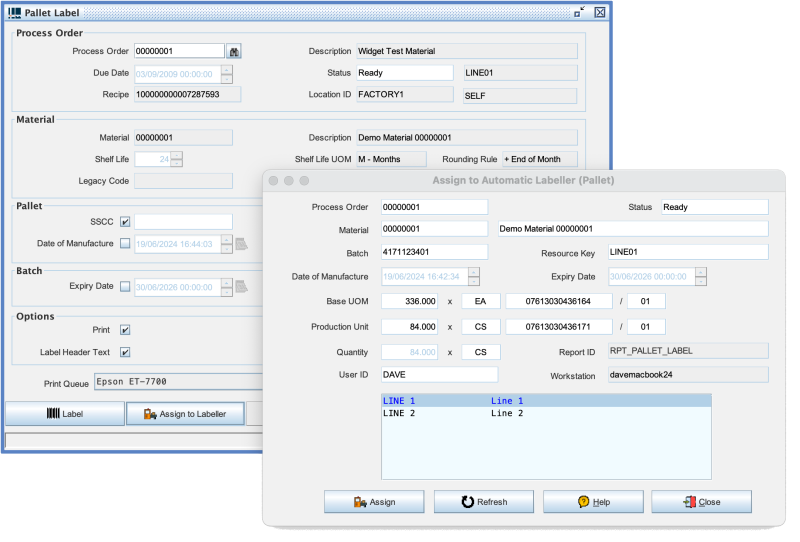AutoLab4j Operation: Difference between revisions
Created page with "The easiest way to work with the AutoLab4j application is to drive it from the Commander4j desktop software. In the screen below you will see the Pallet Labelling screen. The operator selects the order and then uses the "Assign to Labeller" button. They can then choose the production line which the order data is sent to. This data is exported via the Commander4j Interfaces in CSV format. The autolab program retains a copy of this data and will use it to generate a label..." |
No edit summary |
||
| Line 1: | Line 1: | ||
The easiest way to work with the AutoLab4j application is to drive it from the Commander4j desktop software. In the screen below you will see the Pallet Labelling screen. The operator selects the order and then uses the "Assign to Labeller" button. They can then choose the production line which the order data is sent to. This data is exported via the Commander4j Interfaces in CSV format. The autolab program retains a copy of this data and will use it to generate a label (and declare a pallet as being produced) in response to a Modbus signal. | The easiest way to work with the AutoLab4j application is to drive it from the Commander4j desktop software. In the screen below you will see the Pallet Labelling screen. The operator selects the order and then uses the "Assign to Labeller" button. They can then choose the production line which the order data is sent to. This data is exported via the Commander4j Interfaces in CSV format. The autolab program retains a copy of this data and will use it to generate a label (and declare a pallet as being produced) in response to a Modbus signal. | ||
More information on label printing can be found in the Commander4j wiki in the [Production Declaration] | More information on label printing can be found in the Commander4j wiki in the [[Production Declaration]] and [[Pallet Label]] pages. The data exported from the Commander4j is written to the folder defined within the [Production Lines] screen. | ||
[[file:AutoLab_Operation1.png|link=|800px]] | [[file:AutoLab_Operation1.png|link=|800px]] | ||
Revision as of 20:49, 25 August 2024
The easiest way to work with the AutoLab4j application is to drive it from the Commander4j desktop software. In the screen below you will see the Pallet Labelling screen. The operator selects the order and then uses the "Assign to Labeller" button. They can then choose the production line which the order data is sent to. This data is exported via the Commander4j Interfaces in CSV format. The autolab program retains a copy of this data and will use it to generate a label (and declare a pallet as being produced) in response to a Modbus signal.
More information on label printing can be found in the Commander4j wiki in the Production Declaration and Pallet Label pages. The data exported from the Commander4j is written to the folder defined within the [Production Lines] screen.