AutoLab4j Example User Interface: Difference between revisions
Created page with "When the AutoLab4j program starts it will open a window for each of the configured printers and a system window. These windows can be minimised. You will also see that some tray icons will appear. See below. link=|800px In the example config there are 2 production lines / printers and you will see a tray icon for each one. There will also be a tray icon which enables you to quit the application. link=|800px Each of th..." |
No edit summary |
||
| Line 1: | Line 1: | ||
[[Category:AutoLab4j]] | |||
When the AutoLab4j program starts it will open a window for each of the configured printers and a system window. These windows can be minimised. You will also see that some tray icons will appear. See below. | When the AutoLab4j program starts it will open a window for each of the configured printers and a system window. These windows can be minimised. You will also see that some tray icons will appear. See below. | ||
Latest revision as of 20:56, 25 August 2024
When the AutoLab4j program starts it will open a window for each of the configured printers and a system window. These windows can be minimised. You will also see that some tray icons will appear. See below.
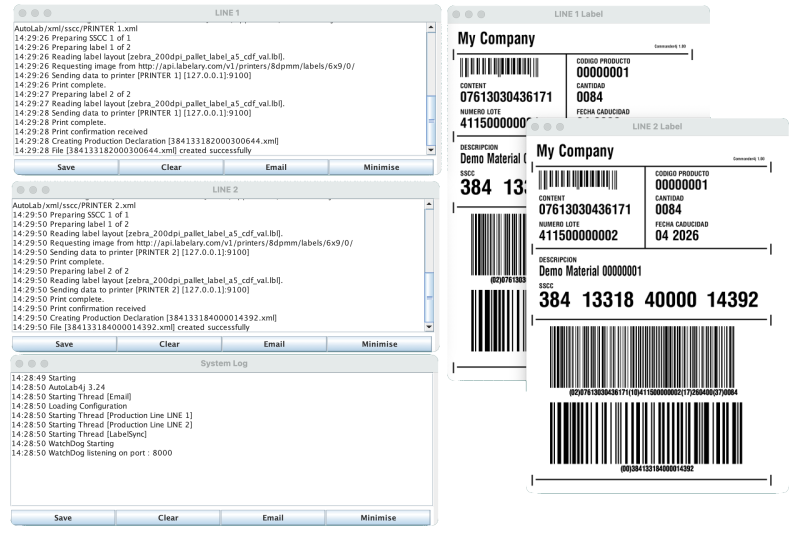
In the example config there are 2 production lines / printers and you will see a tray icon for each one. There will also be a tray icon which enables you to quit the application.
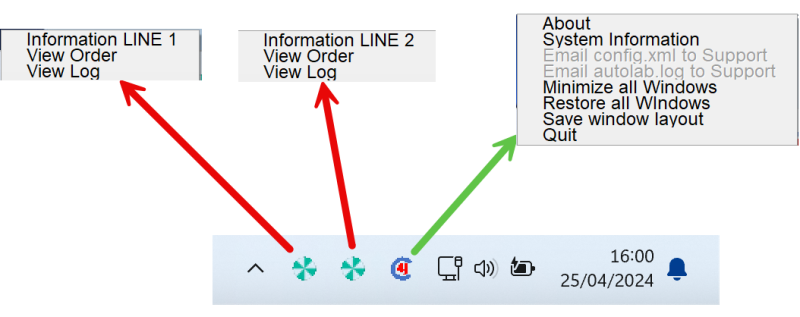
Each of the windows on screen can be moved and minimised if you prefer. Once you have them in a convenient layout you can use the option shown above to save the layout.